Azure Cloud Server Pricing Models
Understanding Azure’s pricing structure is crucial for effectively managing cloud computing costs. Azure offers a flexible and transparent pricing model, but its complexity can be initially daunting. This section will clarify the key aspects of Azure pricing for virtual machines, focusing on the factors that influence cost and the tools available to help you budget effectively.
Virtual Machine Pricing Based on Configuration
Azure’s pricing for virtual machines (VMs) is determined by several factors, primarily the combination of CPU, RAM, storage, and operating system. More powerful VMs with larger amounts of CPU, RAM, and storage will naturally incur higher costs. For example, a basic A-series VM with a single core and limited RAM will cost significantly less per hour than a high-performance D-series or E-series VM with multiple cores, substantial RAM, and high-capacity SSD storage. The operating system license is also factored into the pricing, with options ranging from free (bring your own license) to fully managed and pre-installed. Choosing the right VM size is crucial for optimizing performance while minimizing expenditure. Careful consideration of your application’s resource requirements is essential for selecting the most cost-effective VM size.
Reserved Instances versus Pay-As-You-Go
Azure offers two primary pricing models for VMs: pay-as-you-go and reserved instances. Pay-as-you-go is ideal for workloads with fluctuating demands, providing flexibility and scalability. You only pay for the compute time you consume. However, reserved instances offer significant discounts (often exceeding 70%) for committing to a one-year or three-year term. This is beneficial for long-running, predictable workloads, such as web servers or databases. The upfront commitment secures a lower hourly rate, leading to considerable savings over the term. Choosing between these models depends on your anticipated usage patterns and the predictability of your workload. For instance, a development environment might benefit from pay-as-you-go, while a production application requiring constant availability might be more cost-effective with reserved instances.
Utilizing the Azure Pricing Calculator
The Azure Pricing Calculator is a valuable tool for estimating cloud server costs. This online tool allows you to specify various parameters, including VM size, operating system, region, and usage duration, to obtain a detailed cost breakdown. You can also factor in other Azure services, such as storage, networking, and databases, to get a comprehensive cost projection. The calculator provides both hourly and monthly cost estimates, offering a clear picture of the financial implications of your planned cloud deployment. For example, by inputting the specifications for a specific VM size in a desired region and estimating your monthly usage, you can receive an accurate projection of your monthly Azure bill related to that VM. This allows for better budgeting and informed decision-making regarding resource allocation.
Azure Cloud Server Security Features

Securing your Azure cloud servers is paramount to protecting your data and applications. A robust security strategy incorporates both preventative measures and proactive monitoring to mitigate risks and ensure business continuity. This section details key security features and best practices for a secure Azure deployment.
Azure offers a comprehensive suite of security features designed to protect your cloud infrastructure and data. These features, when implemented correctly, provide a strong defense against various threats, from unauthorized access to data breaches. Understanding and utilizing these features effectively is crucial for maintaining a secure cloud environment.
Network Security Groups
Network Security Groups (NSGs) act as virtual firewalls that control inbound and outbound network traffic to and from Azure resources. They filter traffic based on pre-defined rules, allowing you to precisely control access to your servers. For instance, you can create rules to allow only specific ports (like SSH for remote management or HTTPS for web traffic) and IP addresses to access your server, effectively blocking unwanted connections. NSGs can be associated with both individual virtual machines and subnets, providing granular control over network access. Implementing NSGs is a fundamental step in securing your Azure cloud servers, significantly reducing the attack surface.
Azure Active Directory
Azure Active Directory (Azure AD) is a cloud-based identity and access management (IAM) service. It enables you to manage user identities, group memberships, and access control policies centrally. Integrating your Azure cloud servers with Azure AD allows you to enforce strong authentication mechanisms, such as multi-factor authentication (MFA), preventing unauthorized access even if credentials are compromised. By leveraging role-based access control (RBAC), Azure AD allows you to grant only the necessary permissions to users and groups, minimizing the risk of privilege escalation. This centralized management simplifies security administration and improves overall security posture.
Data Encryption
Data encryption is crucial for protecting sensitive information stored on your Azure cloud servers. Azure provides several options for encryption, including Azure Disk Encryption, which encrypts your virtual machine disks at rest, and Azure Storage Service Encryption, which encrypts data stored in Azure Blob storage. Furthermore, you can leverage encryption at the application level using tools and libraries provided by Azure or third-party vendors. By encrypting data both in transit and at rest, you significantly reduce the risk of data breaches, ensuring confidentiality and compliance with regulatory requirements. For example, encrypting database files stored in Azure Blob Storage protects the data even if the storage account is compromised.
Secure Architecture Design
Designing a secure architecture for your Azure cloud server deployment requires careful consideration of several factors. These include utilizing virtual networks for isolation, implementing proper network segmentation using subnets and NSGs, employing strong passwords and MFA, regularly patching your operating systems and applications, and implementing robust monitoring and logging to detect and respond to security incidents. Regular security assessments and penetration testing should be conducted to identify and address vulnerabilities proactively. A well-designed and implemented security architecture, combining the above elements, significantly reduces the risk of security breaches. Consider implementing a principle of least privilege, granting only the necessary access rights to users and applications. This approach minimizes the potential impact of a security compromise.
Azure Cloud Server Scalability and Performance
Azure’s cloud server offerings provide exceptional scalability and performance, allowing businesses to adapt to fluctuating demands and optimize resource utilization. This adaptability is crucial for maintaining application responsiveness and cost-effectiveness. Understanding the various scaling options and performance characteristics of different virtual machine (VM) sizes and storage types is essential for effective cloud deployment.
Azure allows for both vertical and horizontal scaling of cloud servers. Vertical scaling, also known as scaling up, involves increasing the resources of an existing VM, such as CPU, memory, and storage. Horizontal scaling, or scaling out, involves adding more VMs to a workload. Both methods offer unique advantages depending on the application’s requirements and the nature of the scaling needs.
Vertical Scaling of Azure Cloud Servers
Vertical scaling involves modifying the size of your existing virtual machine. For example, if your application experiences performance bottlenecks due to insufficient memory, you can upgrade your VM to a larger size with more RAM. This process is typically faster than horizontal scaling, but there are limits to how much you can scale vertically before reaching the maximum size available for a particular VM type. Azure provides a wide range of VM sizes, from small instances suitable for development and testing to extremely powerful instances capable of handling large-scale workloads. Upgrading involves selecting a larger VM size in the Azure portal and restarting the VM. The application will then run on the upgraded hardware with increased resources.
Horizontal Scaling of Azure Cloud Servers
Horizontal scaling involves adding more VMs to distribute the workload. This is particularly useful for applications that experience unpredictable traffic spikes. For instance, an e-commerce website might experience a surge in traffic during a sale. By horizontally scaling, the website can handle the increased load without performance degradation. In Azure, this can be achieved using features like Azure Auto-Scaling, which automatically adds or removes VMs based on predefined metrics, such as CPU utilization or queue length. Alternatively, you can manually add VMs to your deployment using Azure Resource Manager templates or the Azure portal. Load balancing is crucial when horizontally scaling to distribute traffic evenly across the added VMs.
Performance Implications of Different Virtual Machine Sizes and Storage Types
The performance of an Azure cloud server is significantly influenced by the chosen VM size and storage type. Larger VM sizes generally offer better performance due to increased CPU, memory, and network bandwidth. Different storage types also impact performance. For instance, premium SSDs provide significantly faster read and write speeds compared to standard HDDs. Choosing the right combination of VM size and storage type is crucial for optimizing application performance and ensuring responsiveness. Selecting an underpowered VM or slow storage can lead to performance bottlenecks and negatively impact user experience.
Monitoring and Optimizing the Performance of Azure Cloud Servers
Azure offers comprehensive monitoring tools to track the performance of your cloud servers. Azure Monitor provides detailed metrics on CPU utilization, memory usage, disk I/O, network traffic, and other key performance indicators. These metrics can be used to identify performance bottlenecks and optimize resource allocation. Azure Advisor provides recommendations for improving the performance and cost-effectiveness of your Azure resources. By analyzing the monitoring data and leveraging Azure Advisor’s recommendations, you can identify areas for improvement and fine-tune your cloud server configuration to achieve optimal performance.
Comparison of Azure Virtual Machine Sizes
| VM Size | vCPU | Memory (GiB) | Network Bandwidth (Gbps) | Temporary Storage (GiB) | Typical Use Cases |
|---|---|---|---|---|---|
| Standard_B2s | 2 | 4 | 1 | 16 | Small web servers, development environments |
| Standard_D4s_v3 | 4 | 16 | 2 | 100 | Medium-sized web applications, databases |
| Standard_E8s_v3 | 8 | 32 | 5 | 200 | Large web applications, data processing |
| Standard_F16s_v2 | 16 | 64 | 10 | 1000 | High-performance computing, large-scale applications |
Note: This table provides a sample of VM sizes and their characteristics. The actual specifications may vary depending on the Azure region and availability. Refer to the official Azure documentation for the most up-to-date information.
Azure Cloud Server Deployment and Management
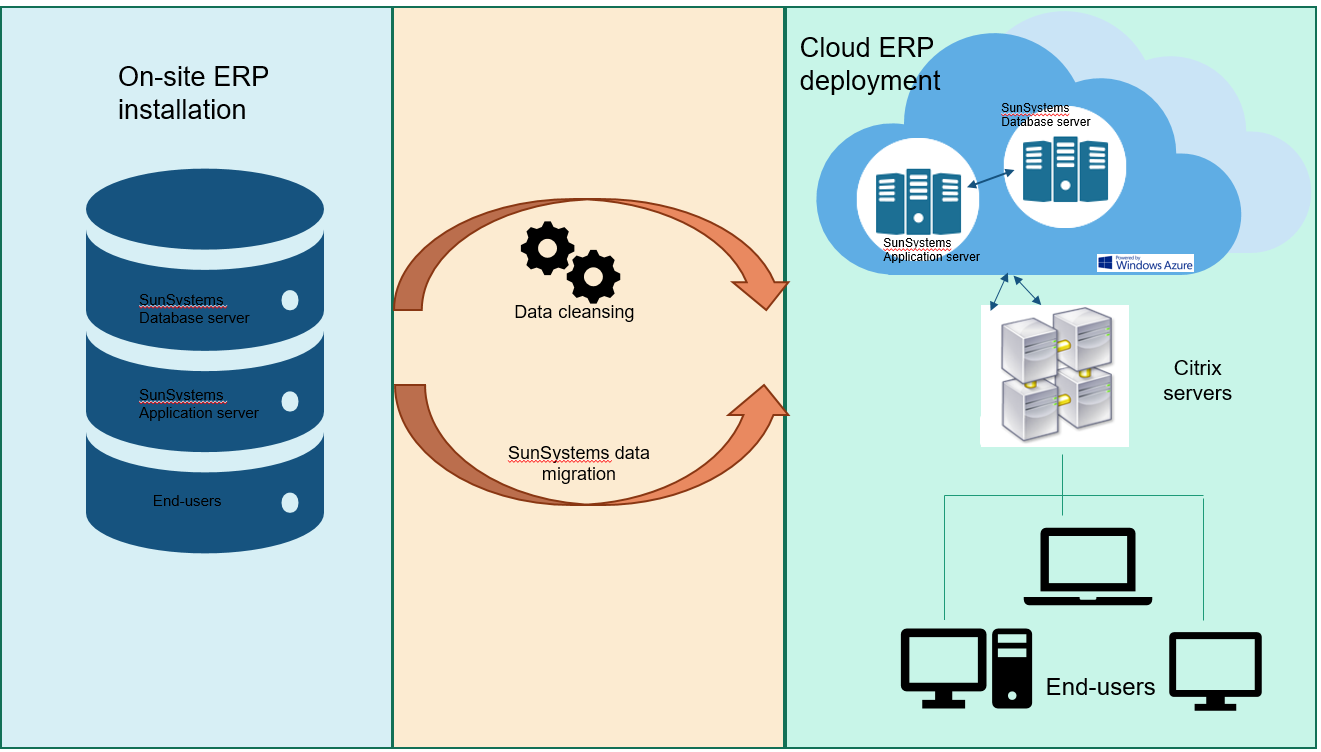
Deploying and managing Azure cloud servers efficiently is crucial for leveraging the platform’s benefits. Effective deployment minimizes downtime and ensures optimal resource utilization, while robust management practices maintain security and performance. This section details the process of deploying a new server, Artikels best practices for ongoing management, and provides a step-by-step guide for migrating existing on-premises servers.
Deploying a New Azure Cloud Server using the Azure Portal
Deploying a new Azure virtual machine (VM) through the Azure portal is a straightforward process. The steps involve selecting a VM image, specifying resource allocation (compute, memory, storage), configuring networking, and choosing a location. Careful consideration of these aspects during deployment significantly impacts the performance and cost-effectiveness of the server.
- Sign in to the Azure portal: Access the Azure portal (portal.azure.com) using your Azure credentials.
- Create a resource: Search for and select “Virtual Machines” and then click “+ Create”.
- Basics: Provide a name for your VM, select a region, and choose an appropriate subscription and resource group. Select a VM image from the Azure Marketplace, which offers a wide variety of operating systems and applications.
- Size: Choose a VM size based on your performance and memory requirements. Azure offers a variety of sizes, each with different processing power and storage options. Consider your application’s demands and future scaling needs.
- Disks: Configure the storage account type and size. Consider using managed disks for simplified management and high availability.
- Networking: Specify a virtual network and subnet. Ensure appropriate network security groups (NSGs) are configured to control inbound and outbound traffic.
- Management: Choose options for monitoring, backup, and automation. Consider enabling Azure Monitor for performance insights and Azure Backup for data protection.
- Advanced: Configure advanced settings as needed, such as auto-shutdown and availability zones for high availability.
- Review + create: Review your configuration and click “Create” to deploy the VM. The deployment process may take several minutes depending on the VM size and configuration.
Best Practices for Managing Azure Cloud Servers
Effective management of Azure cloud servers is vital for maintaining security, performance, and cost efficiency. This includes implementing a robust patching and update strategy, regularly monitoring performance metrics, and utilizing Azure’s built-in management tools.
Regular patching and updates are critical for securing your servers against vulnerabilities. Azure provides tools to automate this process, minimizing the risk of security breaches. Proactive monitoring helps identify and resolve performance bottlenecks before they impact your applications. Azure Monitor offers comprehensive monitoring capabilities, providing real-time insights into server health and performance.
Migrating an On-Premises Server to Azure
Migrating an on-premises server to Azure can be achieved through several methods, each with its own advantages and disadvantages. The chosen method depends on factors such as the server’s size, application complexity, and downtime tolerance. Careful planning and execution are crucial for a smooth and successful migration.
- Assess the Server: Analyze the on-premises server’s hardware and software requirements, application dependencies, and data size. This assessment informs the choice of migration strategy.
- Choose a Migration Strategy: Options include using Azure Migrate for assessment and migration, replicating data using Azure Site Recovery, or performing a lift-and-shift migration using Azure VM backups.
- Prepare the Azure Environment: Create the necessary Azure resources, including virtual networks, subnets, storage accounts, and security groups, to accommodate the migrated server.
- Migrate the Server: Execute the chosen migration strategy, following the specific steps Artikeld in the chosen tool’s documentation. This may involve replicating data, migrating the operating system, and configuring networking.
- Test and Validate: After migration, thoroughly test the server’s functionality and performance in the Azure environment. Verify that all applications are working correctly and that data integrity is maintained.
- Optimize and Monitor: Fine-tune the server’s configuration in Azure to optimize performance and cost-effectiveness. Implement ongoing monitoring to ensure the server remains healthy and secure.
Azure Cloud Server Networking
Azure’s networking capabilities are crucial for building robust and scalable cloud solutions. Understanding how to configure virtual networks, leverage advanced networking options, and design resilient topologies is essential for ensuring your Azure cloud servers perform optimally and securely. This section details key aspects of Azure networking, providing practical guidance for effective implementation.
Virtual Network and Subnet Configuration
Creating and managing virtual networks (VNets) and subnets is fundamental to Azure networking. A VNet is a logically isolated section of the Azure cloud dedicated to your resources. Subnets are divisions within a VNet, allowing for granular control over network segmentation and resource allocation. Configuration involves specifying the address space (CIDR notation), selecting a region, and defining subnets with their own IP address ranges. For example, a VNet might have a 10.0.0.0/16 address space, with subnets like 10.0.1.0/24 for web servers and 10.0.2.0/24 for databases. This segmentation improves security and manageability by isolating different application components. Additional configuration options include associating a subnet with a specific network security group (NSG) to control inbound and outbound traffic, and specifying the subnet’s purpose, such as a jumpbox subnet or application subnet.
Azure Networking Options: VPN and ExpressRoute
Azure provides various options for connecting on-premises networks to your cloud resources. Virtual Private Networks (VPNs) establish secure, encrypted connections over the public internet. This is suitable for smaller organizations or situations requiring occasional connectivity. ExpressRoute, on the other hand, provides a dedicated, private connection to Azure through a third-party connectivity provider. ExpressRoute offers higher bandwidth, lower latency, and enhanced security compared to VPNs, making it ideal for large enterprises with high bandwidth requirements or those needing consistent, high-performance connectivity. The choice between VPN and ExpressRoute depends on factors like bandwidth needs, budget, and security requirements. A hybrid approach, utilizing both VPN for less critical connections and ExpressRoute for high-bandwidth applications, is also a viable option.
High-Availability and Redundancy Network Topology Design
Designing a highly available and redundant network topology is crucial for ensuring business continuity. A common approach involves using multiple VNets and subnets, each located in different Azure availability zones. This ensures that if one zone experiences an outage, your applications can continue running in another zone. Load balancing across multiple instances of your applications, deployed across these zones, is essential for distributing traffic and maximizing uptime. Further redundancy can be achieved through the use of multiple virtual networks connected through virtual network peering, enabling seamless communication between different parts of your infrastructure. This architecture allows for flexibility and scalability, enabling easy addition or removal of resources without affecting the overall network operation. For instance, a database deployment might utilize a separate VNet with a highly available configuration, ensuring data availability even in the event of a server failure.
Azure Cloud Server Backup and Recovery
Data protection is paramount in any cloud environment. Azure offers a robust suite of backup and recovery options to safeguard your valuable data and ensure business continuity. Choosing the right strategy depends on factors such as your recovery time objective (RTO) and recovery point objective (RPO), the sensitivity of your data, and your budget.
Azure provides several ways to back up and recover your cloud servers, ensuring data protection and business continuity. These options cater to different needs and priorities, from simple snapshots to comprehensive disaster recovery solutions. Understanding these options is crucial for building a resilient and reliable cloud infrastructure.
Azure Backup Service
The Azure Backup service provides a comprehensive solution for backing up various Azure resources, including virtual machines. It offers a scalable, secure, and cost-effective way to protect your data. You can choose to back up your entire virtual machine, or specific disks, enabling granular control over your backup strategy. Recovery is straightforward, allowing you to restore entire VMs or individual files and folders. Azure Backup integrates seamlessly with Azure Resource Manager, allowing for automation and orchestration of backup and recovery processes. Retention policies can be configured to meet specific compliance and business requirements.
Azure Site Recovery
For disaster recovery scenarios, Azure Site Recovery (ASR) provides a robust solution for replicating your on-premises or Azure VMs to a secondary region. This enables failover to a secondary location in the event of a disaster, ensuring minimal downtime. ASR supports various replication methods, allowing you to choose the option that best suits your needs and RPO/RTO requirements. Regular drills and testing are crucial to validate the effectiveness of your ASR configuration. ASR offers both synchronous and asynchronous replication options, balancing data protection with performance.
Snapshot Integration
Azure offers the ability to create snapshots of your virtual machine disks. Snapshots are point-in-time copies of your disks, providing a quick and easy way to recover from accidental data loss or configuration errors. While snapshots are not a full backup solution in themselves (they should be part of a larger strategy), they are a valuable tool for quick recovery of individual disks. They are typically less expensive than full backups and offer a rapid recovery time. However, they should be considered a short-term recovery solution and not a replacement for a comprehensive backup and recovery plan.
Creating a Backup and Recovery Plan for an Azure Cloud Server Deployment
A comprehensive backup and recovery plan should include the following steps:
First, define your RTO and RPO. The RTO specifies the maximum acceptable downtime after a disaster, while the RPO specifies the maximum acceptable data loss. These objectives should be established based on your business requirements and the criticality of your applications.
Next, choose your backup and recovery solution. This decision depends on your RTO and RPO, budget, and technical expertise. Consider the options Artikeld above, selecting the best fit for your specific needs. For example, a high-availability application might require ASR with synchronous replication, while a less critical application might suffice with Azure Backup and regular snapshots.
Then, establish a regular backup schedule. Backups should be performed frequently enough to meet your RPO. Consider automating this process using Azure Automation or similar tools. Testing your backup and recovery process is crucial. Regularly perform test restores to verify that your backups are valid and that your recovery procedures are effective. Documenting the entire process is vital, ensuring that everyone involved understands their roles and responsibilities.
Finally, implement a disaster recovery plan. This plan should Artikel the steps to be taken in the event of a disaster, including failover procedures, communication protocols, and recovery timelines. This plan should be regularly reviewed and updated to reflect changes in your infrastructure and business requirements. Consider involving all stakeholders, including IT personnel, business users, and management.
The Importance of Regular Backups and Disaster Recovery Planning
Regular backups are essential for protecting your data against various threats, including accidental deletion, hardware failure, malware attacks, and natural disasters. A robust disaster recovery plan ensures business continuity in the event of a major outage, minimizing downtime and data loss. Failing to have a proper backup and recovery plan can lead to significant financial losses, reputational damage, and potential legal liabilities. A well-defined plan ensures compliance with industry regulations and best practices. The cost of implementing a comprehensive backup and recovery strategy is significantly less than the potential cost of data loss or business disruption.
Azure Cloud Server High Availability
Ensuring the continuous operation of your applications is crucial, and high availability (HA) plays a vital role in achieving this. Azure offers a variety of options to build highly available deployments, minimizing downtime and maximizing application resilience. This section details the different approaches and best practices for implementing high availability for your Azure cloud servers.
Azure provides several mechanisms to ensure high availability for your cloud servers. These range from simple configurations like using multiple availability zones to more complex architectures involving load balancers and failover clusters. The best approach depends on your application’s specific requirements, including tolerance for downtime and budget considerations.
High Availability Options in Azure
Azure offers several ways to achieve high availability, each with its own strengths and weaknesses. Choosing the right approach depends on factors such as application complexity, recovery time objectives (RTO), and recovery point objectives (RPO). Some key options include:
- Availability Zones: Distributing your virtual machines (VMs) across different availability zones ensures that if one zone experiences an outage, your application remains operational in another zone. This offers redundancy at the physical infrastructure level.
- Azure Load Balancer: Distributes incoming traffic across multiple VMs, preventing single points of failure. If one VM fails, the load balancer automatically redirects traffic to the healthy VMs. This enhances application availability and scalability.
- Azure Traffic Manager: Directs traffic to the most appropriate endpoint based on various factors such as health, location, and performance. This is particularly useful for globally distributed applications.
- Azure Availability Sets: Groups VMs within a single data center to ensure that they are not placed on the same underlying hardware. This protects against hardware failures impacting multiple VMs simultaneously.
- Azure Virtual Machine Scale Sets: Automates the deployment and management of multiple VMs, allowing for rapid scaling and improved availability. They integrate well with load balancers for efficient traffic distribution.
High Availability Architecture with Azure Load Balancer
A common and effective high-availability architecture uses Azure Load Balancer to distribute traffic across multiple VMs. This setup ensures that if one VM fails, the load balancer automatically redirects traffic to the remaining healthy VMs.
Consider a web application deployment. We can create two or more identical VMs running the web application. These VMs are placed in an Availability Set or across Availability Zones for enhanced redundancy. An Azure Load Balancer is configured to distribute incoming traffic to these VMs based on a health probe. The health probe regularly checks the status of each VM. If a VM becomes unhealthy (e.g., crashes or becomes unresponsive), the load balancer automatically removes it from the rotation, ensuring that only healthy VMs receive traffic. This setup provides high availability and minimizes downtime in case of individual VM failures. A diagram illustrating this would show two or more VMs connected to a Load Balancer, which in turn is connected to the internet or an internal network. The Load Balancer is configured with a health probe to monitor the VMs’ health.
Best Practices for Azure Cloud Server High Availability
Implementing high availability requires careful planning and execution. Following these best practices ensures a robust and resilient architecture:
- Utilize Availability Zones: Distribute VMs across multiple Availability Zones to protect against regional outages. This provides geographical redundancy.
- Implement proper load balancing: Use Azure Load Balancer to distribute traffic efficiently across multiple VMs. Configure appropriate health probes to quickly identify and remove unhealthy VMs.
- Regularly test your HA setup: Conduct periodic failover drills to verify the functionality and effectiveness of your HA architecture. This ensures your recovery plan is accurate and efficient.
- Employ proper monitoring and alerting: Implement robust monitoring and alerting systems to detect potential issues promptly and initiate appropriate recovery actions. This ensures early detection and mitigation of problems.
- Utilize Azure Backup and Recovery services: Regularly back up your VM data to ensure business continuity in case of catastrophic failures. This provides a mechanism to recover data if all other methods fail.
- Design for fault tolerance: Design your application to be fault-tolerant, ensuring it can handle individual component failures without impacting overall functionality. This enhances the resilience of your system.
Azure Cloud Server Integration with Other Services
Azure cloud servers offer robust integration capabilities, significantly enhancing their functionality and value. Seamless connectivity with other Azure services and third-party applications streamlines workflows, improves data management, and enables the creation of sophisticated, interconnected solutions. This integration fosters efficiency and scalability, ultimately optimizing your cloud infrastructure.
Azure cloud servers readily integrate with a wide range of Azure services, expanding their capabilities and providing a comprehensive solution within the Azure ecosystem. This integration simplifies development, management, and data access, creating a cohesive and efficient cloud environment. The benefits extend beyond ease of use; integrated solutions often offer improved security, scalability, and cost-effectiveness.
Integration with Azure SQL Database
Azure SQL Database provides a fully managed relational database service, easily integrated with Azure virtual machines (VMs). Applications running on Azure VMs can directly access Azure SQL Database using standard database connectivity methods such as JDBC, ODBC, or ADO.NET. This integration eliminates the need for managing on-premises database servers, reducing operational overhead and improving reliability. For example, a web application hosted on an Azure VM can store user data and application settings securely in an Azure SQL Database instance, leveraging the database’s built-in security and scalability features. The application can use connection strings to establish a secure connection to the database, enabling efficient data access and management.
Integration with Azure Storage
Azure Storage provides scalable and secure cloud storage for unstructured data like images, videos, and text files. Azure VMs can seamlessly integrate with Azure Blob Storage, Azure Queue Storage, and Azure Table Storage to store and retrieve data efficiently. This integration allows applications running on VMs to leverage the scalability and durability of Azure Storage without managing their own storage infrastructure. For instance, a media streaming application hosted on an Azure VM can store video files in Azure Blob Storage, allowing for easy scaling to handle increasing demand. The application can utilize the Azure Storage SDKs to manage storage operations securely and efficiently.
Integration with Third-Party Applications
Azure cloud servers support integration with a wide range of third-party applications through various methods, including APIs, SDKs, and connectors. This allows for the creation of hybrid cloud solutions and the integration of existing on-premises systems with cloud-based services. For example, a CRM application hosted on-premises can integrate with an Azure VM running a custom application that processes data from the CRM system and stores it in Azure Storage. This integration can be achieved using APIs and messaging services like Azure Service Bus. Another example involves using Azure Logic Apps to connect an Azure VM to third-party SaaS applications, enabling automated workflows and data synchronization. The choice of integration method depends on the specific requirements of the application and the third-party system.
Azure Cloud Server Monitoring and Logging
Proactive monitoring and robust logging are crucial for maintaining the health, performance, and security of your Azure cloud servers. Effective monitoring allows for early identification of issues, preventing potential downtime and ensuring optimal resource utilization. Comprehensive logging provides valuable insights into server activity, aiding in troubleshooting and security analysis. This section details the tools and techniques available within the Azure ecosystem for achieving this.
Azure offers a comprehensive suite of monitoring and logging services tightly integrated with its cloud infrastructure. These services provide real-time visibility into your server’s performance, resource consumption, and security events, enabling you to react quickly to any anomalies or threats. Proper configuration of these services is key to maximizing their effectiveness and ensuring your servers remain operational and secure.
Azure Monitor
Azure Monitor is the central hub for monitoring and logging within Azure. It collects data from various sources, including Azure virtual machines, applications, and other Azure services. This data can be used to create dashboards, generate alerts, and perform advanced analytics to identify trends and potential problems. Azure Monitor offers two primary components: Azure Monitor Logs and Azure Monitor Metrics. Azure Monitor Logs provide detailed log data, while Azure Monitor Metrics offer aggregated performance data. Both are crucial for a comprehensive monitoring strategy.
Configuring Logging and Alerts
Configuring logging involves specifying which events and data points should be collected and stored. This can be tailored to specific needs, focusing on critical system events, application logs, or security-related information. For example, you might choose to log all failed login attempts or critical errors from your application. Alerting allows for proactive notification when predefined thresholds are breached. This could include CPU utilization exceeding 80%, disk space falling below a critical level, or a security event trigger. Alerts can be configured to send notifications via email, SMS, or other communication channels. The process involves defining metrics, setting thresholds, and specifying notification methods within the Azure portal or through Azure Resource Manager (ARM) templates.
Dashboard Visualization
A well-designed dashboard provides a centralized view of key performance indicators (KPIs) for your Azure cloud servers. This allows for quick assessment of overall health and identification of potential issues. The following table illustrates a sample dashboard layout, visualizing crucial metrics:
| Metric | Value | Status |
|---|---|---|
| CPU Utilization | 35% | Normal |
| Memory Usage | 50% | Normal |
| Disk Space Available | 75 GB | Normal |
| Network Inbound | 10 Mbps | Normal |
| Network Outbound | 5 Mbps | Normal |
| Number of Active Connections | 25 | Normal |
Azure Cloud Server Cost Optimization Strategies
Managing the cost of your Azure cloud servers is crucial for maintaining a healthy budget. Effective cost optimization not only saves money but also allows for greater flexibility and scalability within your cloud environment. By implementing various strategies, you can significantly reduce your Azure spending without compromising performance or functionality.
Cost optimization in Azure involves a multifaceted approach, encompassing careful resource planning, efficient resource utilization, and leveraging Azure’s built-in cost management tools. Understanding your spending patterns and identifying areas for improvement is the first step towards achieving significant cost savings. This involves analyzing your current Azure consumption, identifying underutilized resources, and proactively planning for future needs.
Rightsizing Virtual Machines
Rightsizing involves choosing the optimal virtual machine (VM) size for your workload. Over-provisioning, where you use a larger VM than necessary, leads to wasted resources and increased costs. Conversely, under-provisioning can result in performance bottlenecks. Azure provides tools and guidance to help determine the appropriate VM size based on your application’s resource requirements. Analyzing CPU utilization, memory usage, and disk I/O can help identify instances where you can downsize VMs to smaller, more cost-effective options. For example, a web server consistently using only 20% of its CPU and 30% of its memory could be safely downsized from a D4s_v3 to a B2s VM, resulting in considerable cost savings.
Reserved Instances and Savings Plans
Azure offers Reserved Instances (RIs) and Savings Plans, which provide significant discounts on your compute costs by committing to a specific amount of compute capacity for a one-year or three-year term. RIs are purchased for specific VM sizes and regions, while Savings Plans offer more flexibility, allowing you to apply discounts across a broader range of VM sizes and regions. For example, if your application consistently requires a certain number of D2s_v3 VMs, purchasing RIs for these VMs will drastically reduce your compute costs compared to paying the pay-as-you-go rate. Savings Plans can be beneficial if your compute needs fluctuate and you want to apply discounts across a variety of VM types and regions.
Auto-Scaling and Scheduled Tasks
Auto-scaling dynamically adjusts the number of VMs based on demand, ensuring that you only pay for the resources you actually need. This is particularly effective for applications with fluctuating workloads. By configuring auto-scaling rules based on metrics like CPU utilization or queue length, you can automatically scale up during peak demand and scale down during periods of low activity. Similarly, scheduled tasks allow you to automatically start and stop VMs based on a predefined schedule. For example, a development server might only need to run during business hours, so scheduling it to turn off outside of those hours eliminates unnecessary costs.
Azure Cost Management Tools
Azure offers a comprehensive suite of cost management tools to help you track, analyze, and optimize your cloud spending. These tools provide detailed reports on your Azure consumption, allowing you to identify areas of high spending and potential cost savings. The Azure Cost Management + Billing portal provides detailed cost analysis, allowing you to visualize your spending across different services and subscriptions. The Azure Advisor provides personalized recommendations for optimizing your cloud resources, including identifying underutilized VMs and suggesting more cost-effective alternatives. Finally, Azure Budgets allow you to set spending limits and receive alerts when you approach or exceed those limits.
FAQ Explained
What are the different types of Azure virtual machines?
Azure offers a wide variety of virtual machine sizes, optimized for different workloads and performance requirements. These range from basic compute instances to high-performance computing (HPC) optimized VMs.
How do I monitor my Azure cloud server’s performance?
Azure provides several monitoring tools, including Azure Monitor, which allows you to track key performance indicators (KPIs) such as CPU utilization, memory usage, and network traffic. You can set up alerts to notify you of potential issues.
What are the backup options for Azure cloud servers?
Azure offers several backup options, including Azure Backup, which integrates seamlessly with Azure VMs. You can also use third-party backup solutions.
Can I migrate my on-premises server to Azure?
Yes, Azure provides various tools and services to facilitate the migration of on-premises servers to the cloud. These include Azure Migrate and Azure Site Recovery.
What is Azure Active Directory and how does it relate to cloud server security?
Azure Active Directory (Azure AD) is Microsoft’s cloud-based identity and access management (IAM) service. It provides strong authentication and authorization capabilities, enhancing the security of your Azure cloud servers by controlling user access and permissions.