Defining Home Cloud Servers
A home cloud server is a privately owned and operated server within a home network, providing various cloud-like services such as file storage, media streaming, and application hosting. It offers greater control and privacy compared to relying on third-party cloud services. This setup allows for customization and optimization tailored to individual needs and preferences, unlike the more generic offerings of public cloud providers.
Core Components of a Home Cloud Server Setup
A functional home cloud server typically consists of several key components. Firstly, a physical machine is needed, which could range from a Raspberry Pi to a powerful desktop computer. This machine requires an operating system, often a Linux distribution like Ubuntu Server or Debian, specifically designed for server functionality. Next, storage is crucial, with options including internal hard drives, solid-state drives (SSDs), or network-attached storage (NAS) devices. Finally, networking components such as a router and a stable internet connection are essential for accessibility and data transfer. Appropriate software, discussed in the next section, manages and organizes these components to provide the desired cloud services.
Software Options for Home Cloud Server Management
Several software solutions are available to manage and control a home cloud server. Popular choices include Nextcloud, ownCloud, and Seafile, each offering a slightly different set of features and functionalities. Nextcloud, for instance, provides a comprehensive suite of tools for file synchronization, sharing, and collaboration. ownCloud is another robust option with a focus on user privacy and data control. Seafile, on the other hand, emphasizes efficient file synchronization and version control, making it suitable for collaborative projects. The choice depends largely on individual needs and technical expertise; each software solution offers detailed documentation and support resources.
Raspberry Pi versus Desktop PC for Home Cloud Servers
Choosing between a Raspberry Pi and a more powerful desktop PC for a home cloud server involves weighing several factors. A Raspberry Pi, with its low power consumption and affordability, is an attractive option for basic cloud services like file sharing or media streaming to a limited number of devices. However, its limited processing power and storage capacity restrict its scalability and performance. Conversely, a desktop PC, with its significantly higher processing power, RAM, and storage options, is better suited for more demanding tasks such as running virtual machines, hosting web applications, or managing a larger amount of data. The higher initial investment cost is offset by improved performance and scalability, making it ideal for users with more complex needs or plans for future expansion. For example, a user needing to host a website with moderate traffic would benefit significantly from the increased processing power of a desktop PC compared to the limitations of a Raspberry Pi.
Setting Up a Home Cloud Server
Establishing a home cloud server offers significant advantages, including centralized data storage, enhanced accessibility to your files from anywhere with an internet connection, and the ability to run personal applications and services. This process involves several key steps, from selecting and installing an operating system to configuring network security and optimizing performance. Let’s explore these steps in detail.
Installing a Home Cloud Server Operating System
This section details the installation of TrueNAS CORE, a popular and robust open-source operating system specifically designed for network-attached storage (NAS) and home cloud server applications. While other options exist (like Ubuntu Server with Nextcloud), TrueNAS CORE provides a user-friendly interface and strong focus on data reliability and management. The installation process generally involves downloading the TrueNAS CORE ISO image from the official website, creating a bootable USB drive, and then booting your server from the USB. The subsequent steps involve partitioning your hard drives (creating ZFS pools is recommended for data redundancy and integrity), configuring network settings, and setting up user accounts. The graphical installer guides you through each step with clear instructions. After installation, you can access the web interface to manage your server, add storage, and configure services.
Network Configuration for a Secure Home Cloud Server
Securing your home cloud server is paramount. A robust network configuration includes setting up a strong firewall to restrict unauthorized access. This typically involves configuring rules on your router and, if possible, directly on the server itself. For example, you might allow incoming connections only on specific ports required for your chosen services (e.g., port 443 for HTTPS access to your web interface). All other ports should be blocked. Furthermore, utilizing a strong, unique password for your server’s administrator account and enabling two-factor authentication (if supported by your chosen operating system) are crucial security measures. Regularly updating your server’s software is also essential to patch security vulnerabilities. Consider using a VPN to encrypt your connection to the server, especially if accessing it remotely over a public network. A well-configured firewall, strong passwords, and regular updates are the cornerstones of a secure home cloud server.
Optimizing Performance and Resource Allocation
Optimizing performance and resource allocation ensures your home cloud server runs efficiently and smoothly. This involves several strategies. First, selecting appropriate hardware is crucial. A server with sufficient RAM, processing power, and storage capacity tailored to your anticipated workload is essential. For example, if you plan to run virtual machines or handle a large number of files, more RAM and processing power will be needed. Secondly, configuring ZFS pools with appropriate settings (such as compression and deduplication) can significantly impact storage efficiency and performance. Regularly monitoring your server’s resource utilization (CPU, RAM, disk I/O) through tools provided by your operating system or third-party monitoring software helps identify bottlenecks and allows for proactive adjustments. Finally, optimizing your chosen applications and services, for example, by adjusting caching settings, can further enhance performance. Regular maintenance, including cleaning up unnecessary files and defragmenting drives (if applicable), also contributes to overall system efficiency.
Data Storage and Backup Strategies
Establishing robust data storage and backup strategies is paramount for any home cloud server. Data loss can have significant consequences, ranging from inconvenience to complete system failure. A well-defined plan minimizes risk and ensures data accessibility even in the event of hardware failure, software corruption, or unforeseen circumstances. This section details various storage solutions and backup methods to help you create a resilient and secure home cloud environment.
Local Drive Storage Options
Local storage, using internal or external hard drives, offers direct access to your data, resulting in faster read and write speeds compared to cloud-based solutions. However, reliance solely on local storage introduces significant risk, as a single point of failure (e.g., hard drive crash) could lead to complete data loss. Different drive types offer varying levels of capacity, speed, and reliability. Traditional hard disk drives (HDDs) are cost-effective for large storage needs, but are mechanically susceptible to failure. Solid-state drives (SSDs) offer faster performance and increased durability but typically have a higher cost per gigabyte. RAID (Redundant Array of Independent Disks) configurations can enhance data protection by mirroring or striping data across multiple drives, mitigating the risk of single drive failure. A RAID 1 configuration, for instance, mirrors data across two drives, providing immediate redundancy.
Cloud Storage Services Integration
Integrating cloud storage services into your home cloud server strategy adds an additional layer of protection and accessibility. Services like Backblaze, Wasabi, or even consumer-grade options like Google Drive or Dropbox offer offsite backups, safeguarding your data against local disasters such as fire or theft. Cloud storage typically involves uploading data to a remote server managed by a third-party provider. This offers convenience and accessibility from various devices, but introduces considerations regarding data privacy, security, and potential costs associated with storage capacity and bandwidth usage. The selection of a cloud provider should consider factors like data encryption, security protocols, and service level agreements (SLAs).
Backup and Recovery Plan
A comprehensive backup and recovery plan should encompass regular backups, versioning, and a well-defined recovery process. The 3-2-1 backup rule is a widely accepted guideline: maintain at least three copies of your data, on two different media types, with one copy stored offsite. This strategy effectively protects against data loss from various causes. Regular backups, ideally scheduled automatically, ensure that data loss is limited to the period since the last successful backup. Versioning, the practice of retaining multiple versions of your data, allows for easy restoration to previous states, potentially recovering from accidental data corruption or deletion. A well-documented recovery plan, including steps to restore data from backups and test the recovery process, is crucial to ensure a swift and efficient restoration in the event of a disaster.
Backup Method Trade-offs
Various backup methods exist, each with its own set of advantages and disadvantages. Local backups, using external hard drives or network-attached storage (NAS) devices, offer speed and control but lack offsite protection. Cloud backups provide offsite protection and accessibility but may be slower and more expensive, depending on the amount of data and the chosen provider. Hybrid approaches, combining local and cloud backups, offer a balanced solution, providing both speed and offsite redundancy. Factors such as the amount of data, budget constraints, and the criticality of the data should guide the selection of the most appropriate backup method. For example, a small business might prioritize speed and local accessibility for frequently accessed files, using cloud storage for long-term archiving and disaster recovery. A personal user might opt for a simpler cloud-based solution for ease of use and offsite protection.
Security Considerations
Setting up a home cloud server offers numerous benefits, but it also introduces security risks. Protecting your data and ensuring the confidentiality, integrity, and availability of your home cloud requires a proactive and multi-layered security approach. Ignoring these aspects can lead to significant data loss, privacy breaches, and potential legal ramifications.
Protecting a home cloud server from unauthorized access requires careful planning and implementation of various security measures. A robust security posture involves securing both the physical server and the software components, incorporating best practices in network security and user access control. This section details essential security considerations and practical strategies for mitigating potential vulnerabilities.
Potential Security Vulnerabilities
Home cloud servers, like any connected device, are susceptible to various security threats. These vulnerabilities can be categorized into several key areas: weak passwords and authentication mechanisms, insecure network configurations, outdated software and operating systems, and physical access vulnerabilities. Failure to address these weaknesses can expose sensitive data to malicious actors. For example, a weak password can allow unauthorized access, while an insecure network configuration can expose the server to attacks from the internet. Out-of-date software leaves the system vulnerable to known exploits, and physical access to the server allows direct manipulation of the hardware and data.
Securing a Home Cloud Server Against Unauthorized Access
Securing a home cloud server involves implementing multiple layers of defense. This begins with a strong firewall to filter network traffic, allowing only authorized access. Regular software updates are crucial to patch known vulnerabilities. Employing intrusion detection and prevention systems can monitor network activity for suspicious behavior, alerting administrators to potential attacks. Furthermore, encrypting data both in transit (using HTTPS) and at rest (using disk encryption) is essential to protect against data breaches, even if the server is compromised. Consider implementing a VPN (Virtual Private Network) to create a secure connection between your devices and the server, especially when accessing the cloud from untrusted networks. Regular security audits and penetration testing can identify and address weaknesses before they are exploited.
Implementing Robust Password Management and User Authentication Protocols
Strong password management is paramount. Users should employ unique, complex passwords for each account, combining uppercase and lowercase letters, numbers, and symbols. Password managers can assist in securely generating and storing these passwords. Multi-factor authentication (MFA) adds an extra layer of security by requiring users to provide multiple forms of verification, such as a password and a one-time code from a mobile device. Regular password changes and account lockouts after multiple failed login attempts further enhance security. Implementing role-based access control (RBAC) allows administrators to assign different levels of access to users based on their roles and responsibilities, limiting potential damage from compromised accounts. Consider using strong authentication protocols like SSH with key-based authentication instead of relying solely on passwords for remote access. This reduces the risk of unauthorized access via password guessing or brute-force attacks.
Accessing Data Remotely

Accessing your home cloud server from anywhere requires a secure and reliable method. This section details how to configure remote access, emphasizing security best practices and potential performance implications. The primary methods involve utilizing a Virtual Private Network (VPN) or employing secure file-sharing services.
Remote access to your home cloud server offers significant convenience, allowing you to access your files and applications from anywhere with an internet connection. However, it’s crucial to implement robust security measures to protect your data from unauthorized access. Careful consideration of network performance is also essential, as remote access can impact speeds depending on your internet connection and server resources.
VPN Configuration for Remote Access
Setting up a VPN provides a secure encrypted tunnel between your remote device and your home network. This ensures that all data transmitted between your device and the server remains confidential, even on public Wi-Fi networks. Popular VPN solutions include OpenVPN and WireGuard, both known for their strong security and ease of configuration. For OpenVPN, you’ll need to install the server software on your home server and configure client software on your remote devices. This involves generating certificates for authentication and specifying the VPN server’s address and port. WireGuard, known for its simpler configuration, requires similar steps but with a more streamlined process. After successful configuration, connecting to the VPN will route all your traffic through the encrypted tunnel, allowing secure access to your home cloud server. Remember to regularly update the VPN software and firmware to benefit from the latest security patches.
Secure File Sharing Capabilities
Secure file sharing enables controlled access to specific files or folders on your home cloud server. Several methods exist, each with varying levels of security and complexity. One option is to use a secure file transfer protocol (SFTP) server, which provides encrypted communication for file transfers. Another popular method is to utilize cloud storage services with robust access controls, such as Nextcloud or ownCloud, which can be self-hosted on your home server. These platforms often offer features like user authentication, granular permission settings (allowing you to specify which users can access which files), and version control. Alternatively, using a web server with HTTPS enabled, combined with strong authentication, can provide a secure web interface for accessing your files. This approach requires careful configuration to prevent vulnerabilities. The choice of method depends on your technical skills and security requirements.
Security and Performance Implications of Remote Access
Remote access inherently increases the security risk to your home cloud server. A compromised VPN connection or a weakness in your file-sharing system can expose your data to unauthorized access. Regular security audits, strong passwords, and up-to-date software are crucial to mitigate these risks. Furthermore, remote access can impact performance, especially if your internet connection or server resources are limited. High-bandwidth activities, such as streaming video or large file transfers, can significantly reduce performance for both remote and local users. Careful planning of your network infrastructure and server specifications is essential to ensure acceptable performance under expected loads. Consider factors like your internet upload speed, server processing power, and available RAM when planning for remote access. Regular monitoring of network traffic and server resource usage can help identify and address potential performance bottlenecks.
Applications and Use Cases
A home cloud server offers a versatile platform for various applications, extending far beyond simple file storage. Its capabilities allow for personalized solutions tailored to individual needs, offering significant advantages over relying solely on third-party cloud services. This section explores common applications and diverse use cases, highlighting the benefits of managing your data within your own controlled environment.
The power of a home cloud server lies in its adaptability. It can function as a centralized hub for managing personal data, acting as a media server, a backup solution, and much more. This allows for greater control, customization, and often, cost savings compared to using commercial cloud services.
Common Applications Hosted on a Home Cloud Server
The versatility of a home cloud server allows for a wide array of applications. These applications can significantly improve efficiency and convenience in managing personal data and digital assets.
- Media Streaming: A home cloud server can act as a central repository for movies, TV shows, music, and photos, allowing for seamless streaming to various devices throughout the home network, eliminating the need for multiple copies of files stored on individual devices. This centralized approach simplifies management and improves accessibility.
- File Storage and Sharing: The server provides centralized storage for important documents, projects, and other files. Secure access control features enable selective sharing with family members or collaborators, fostering efficient teamwork and streamlined project management.
- Backup and Disaster Recovery: A home cloud server is ideal for backing up data from multiple devices, ensuring protection against data loss due to hardware failure or other unforeseen events. Implementing robust backup strategies ensures data recovery is possible, minimizing disruption and data loss.
- Web Server Hosting: For individuals with web development skills, a home cloud server can host personal websites or blogs, offering complete control over content and configuration. This eliminates reliance on third-party hosting providers and enables greater customization.
Potential Use Cases Categorized by User Needs
The applications of a home cloud server are diverse and cater to a broad range of user needs and technological proficiency.
Organizing use cases by user needs provides a clearer understanding of how a home cloud server can be tailored to specific requirements. The following categories represent common user profiles and their respective needs.
| User Need | Use Case Examples |
|---|---|
| Personal Data Management | Centralized file storage, photo and video backup, document archiving, secure sharing with family |
| Media Consumption | Media streaming (movies, music, photos), centralized media library, remote access to media library |
| Home Automation | Centralized control hub for smart home devices, data logging and analysis from smart home sensors |
| Backup and Disaster Recovery | Regular backups of computers and mobile devices, version control, offsite backups for disaster recovery |
| Development and Testing | Hosting personal websites or applications, development and testing environment for software projects |
Benefits of Using a Home Cloud Server for Personal Data Management
Utilizing a home cloud server for personal data management offers numerous advantages over relying on external cloud services or local storage solutions.
The benefits extend beyond simple file storage, encompassing aspects of security, control, and cost-effectiveness. A well-configured home cloud server provides a robust and personalized solution for managing one’s digital life.
- Enhanced Security and Privacy: You have complete control over your data and its security, eliminating concerns about data breaches or unauthorized access associated with third-party cloud providers.
- Increased Control and Customization: You can tailor the server’s configuration and functionality to your specific needs, unlike the limited options often offered by commercial cloud services.
- Cost-Effectiveness: While initial setup involves investment, long-term operational costs are often lower than subscribing to commercial cloud storage services, particularly for users with substantial data storage needs.
- Improved Data Accessibility: Access your data from anywhere with a reliable internet connection, provided you’ve configured remote access securely. This eliminates reliance on specific devices or locations for accessing important files.
Hardware Requirements and Recommendations
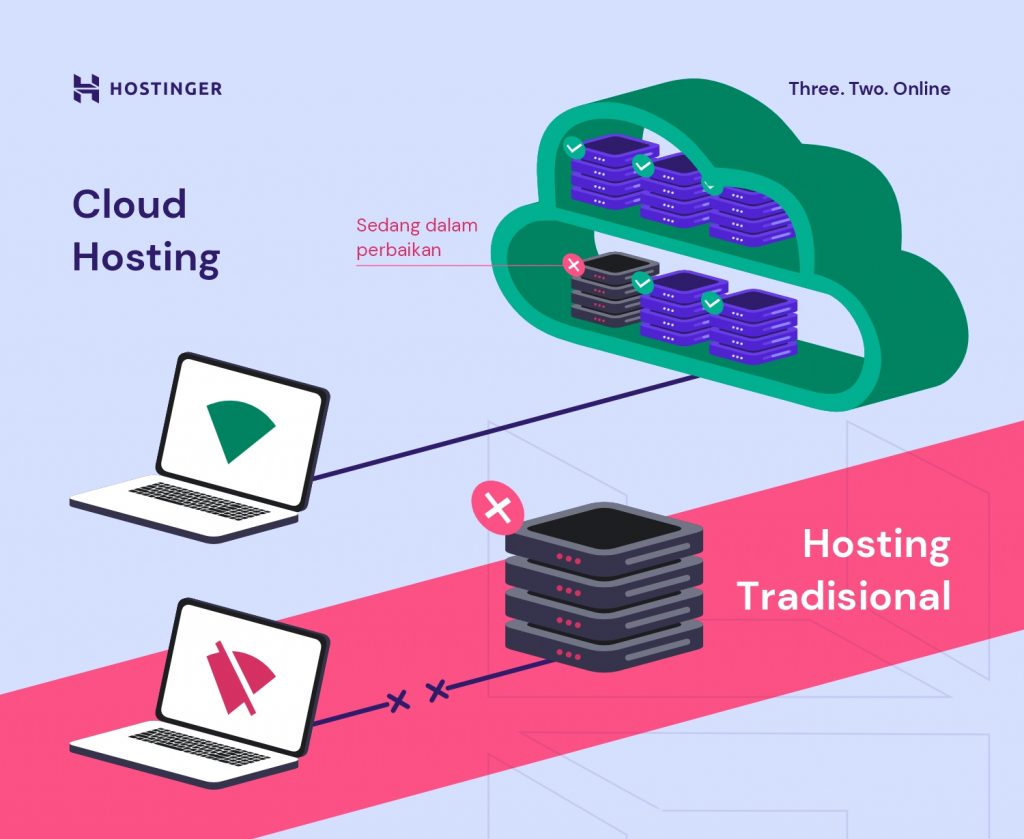
Building a home cloud server requires careful consideration of hardware capabilities. The ideal setup balances performance, storage capacity, power consumption, and budget. Choosing the right components ensures your server runs smoothly and efficiently, providing reliable access to your data and applications. The minimum requirements will depend on your intended use, but a well-defined baseline exists for most home cloud deployments.
Minimum Hardware Specifications
A functional home cloud server needs a minimum set of components. While performance will vary, these specifications represent a suitable starting point for a basic home cloud server capable of handling typical user needs such as file storage and basic application hosting. These are not necessarily ideal, but represent a functional minimum. Upgrades are always recommended based on individual needs and budget.
- Processor (CPU): A dual-core processor with at least 2 GHz clock speed. More cores and higher clock speeds will improve performance, especially for tasks involving multiple users or demanding applications.
- RAM (Memory): At least 4 GB of RAM. More RAM (8GB or more) is strongly recommended for smoother operation and the ability to handle more simultaneous tasks and larger datasets.
- Storage (HDD/SSD): A minimum of 1 TB of storage. Solid State Drives (SSDs) offer significantly faster read/write speeds, improving overall performance, while Hard Disk Drives (HDDs) provide a more cost-effective solution for large storage capacities. A hybrid approach (SSD for the operating system and frequently accessed files, HDD for mass storage) is often a good compromise.
- Network Interface Card (NIC): A Gigabit Ethernet port is sufficient for most home networks. Faster connections (e.g., 10 Gigabit Ethernet) can improve transfer speeds for large files but are generally unnecessary for typical home use.
- Operating System: A server-oriented operating system such as Ubuntu Server, CentOS, or Windows Server. These operating systems are designed for stability and reliability in a server environment.
Hardware Options Comparison
The following table compares different hardware options, considering price, performance, and power consumption. Note that prices can fluctuate significantly based on retailer and time of purchase. These are estimates for illustrative purposes.
| Component | Low-End Option | Mid-Range Option | High-End Option |
|---|---|---|---|
| Processor (CPU) | Dual-core 2.5 GHz, e.g., AMD Ryzen 3 or Intel Pentium | 6-core 3.5 GHz, e.g., AMD Ryzen 5 or Intel Core i5 | 8-core 4.0 GHz+, e.g., AMD Ryzen 7 or Intel Core i7 |
| RAM (Memory) | 4 GB DDR4 | 8 GB DDR4 | 16 GB DDR4 or DDR5 |
| Storage (HDD/SSD) | 1 TB HDD | 1 TB SSD + 2 TB HDD | 2 TB SSD + 4 TB HDD |
| Power Consumption (Approximate) | 50-70 Watts | 70-100 Watts | 100-150 Watts |
| Approximate Price (USD) | $300 – $400 | $500 – $700 | $800 – $1200+ |
Software Considerations
Selecting the right software is crucial for effectively managing your home cloud server. The choice depends on your technical expertise, desired features, and the scale of your home cloud. Open-source options offer flexibility and customization, while commercial solutions often provide a more user-friendly experience and robust support. This section compares and contrasts several popular choices, outlining their strengths and weaknesses to help you make an informed decision.
Open-Source Software Options
Open-source software provides a cost-effective and highly customizable approach to home cloud server management. However, it often requires a higher level of technical expertise for installation, configuration, and troubleshooting. Popular options include Nextcloud, ownCloud, and OpenMediaVault.
Nextcloud
Nextcloud is a robust and feature-rich open-source platform offering file synchronization, collaboration tools, and various apps for extending its functionality. It boasts a user-friendly interface, making it accessible even to less technically inclined users. However, its extensive features might be overwhelming for users who only need basic file storage and sharing capabilities. Self-hosting requires managing updates and security patches, demanding some technical proficiency.
ownCloud
ownCloud provides a similar set of features to Nextcloud, including file sharing, collaboration tools, and app integration. It’s known for its strong focus on privacy and security. However, its user interface might be considered less intuitive than Nextcloud’s by some users. Similar to Nextcloud, managing updates and security is a user responsibility.
OpenMediaVault (OMV)
OMV is a specialized open-source NAS (Network Attached Storage) software. It’s ideal for users primarily focused on file storage and sharing, offering a simpler interface than Nextcloud or ownCloud. While less feature-rich in terms of collaboration tools, OMV excels in managing storage, offering support for various file systems and RAID configurations. Maintenance involves managing updates and potentially configuring plugins for extended functionality.
Commercial Software Options
Commercial software packages offer a more streamlined and user-friendly experience, often with built-in support and regular updates handled by the vendor. However, they usually come with a subscription fee. Examples include Synology DSM and Western Digital’s My Cloud OS.
Synology DSM
Synology DiskStation Manager (DSM) is a popular commercial operating system for Synology NAS devices. It’s known for its intuitive interface, comprehensive features, and excellent support. While providing a user-friendly experience, the cost of purchasing Synology hardware adds to the overall expense. Updates and security are managed by Synology.
Western Digital My Cloud OS
Western Digital’s My Cloud OS is another commercial option designed for their range of NAS devices. It offers a relatively simple interface and basic file sharing capabilities. Compared to Synology DSM, it might lack the breadth of features and the level of polish in the user interface. Updates and security are handled by Western Digital.
Software Management Workflow
A well-defined workflow is crucial for maintaining the stability and security of your home cloud server. This involves regular updates, security audits, and backups.
Regular Updates
Implementing a schedule for updating your chosen software is paramount. This includes the operating system, the cloud management software itself, and any associated plugins or apps. Regular updates patch security vulnerabilities and introduce new features. The frequency of updates will vary depending on the specific software and its release cycle. For example, some software might have monthly updates, while others might have less frequent releases.
Security Audits
Regularly auditing your server’s security posture is vital. This includes reviewing access logs, checking for unauthorized access attempts, and ensuring all software is up-to-date with the latest security patches. Tools like fail2ban can assist in mitigating brute-force attacks. The frequency of security audits should be determined based on your risk tolerance and the sensitivity of the data stored on your server. A monthly audit is a good starting point, but more frequent checks might be necessary for high-security environments.
Backups
Regular backups are critical for data protection. Implement a robust backup strategy that includes both local and offsite backups. Consider using tools like rsync for creating incremental backups to an external drive or cloud storage service. The backup frequency should align with your data change rate and recovery point objective (RPO). For example, if your data changes frequently, daily backups might be necessary. If changes are less frequent, weekly or even monthly backups could suffice.
Troubleshooting Common Issues

Setting up and maintaining a home cloud server, while offering significant benefits, can present various challenges. Understanding common problems and their solutions is crucial for a smooth and reliable operation. This section details frequent issues, their causes, and effective troubleshooting steps.
Network Connectivity Problems
Network connectivity is fundamental to a home cloud server’s functionality. Issues range from simple misconfigurations to more complex network problems. A server unable to connect to the internet prevents remote access and automatic updates. Similarly, internal network issues hinder access from other devices on the local network.
Solutions involve verifying network cables, router settings (IP address, subnet mask, gateway), firewall rules, and DNS settings. Checking the server’s network interface card (NIC) configuration and ensuring it has a valid IP address within the network range is also crucial. Restarting the server and network devices can often resolve temporary glitches. More advanced troubleshooting might involve packet analysis tools to identify network bottlenecks or connectivity issues.
Storage Issues
Storage problems, including full disks, failing drives, and file system corruption, are common. A full disk prevents new data from being written, while failing drives lead to data loss. File system corruption renders data inaccessible.
Solutions begin with monitoring disk space usage and identifying large files or directories. Regularly backing up data mitigates data loss risks. Using tools to check and repair file system errors (like fsck for Linux) is important. Replacing failing hard drives with new ones, ideally using RAID for redundancy, is essential for long-term reliability. Monitoring SMART (Self-Monitoring, Analysis and Reporting Technology) attributes of hard drives can provide early warnings of potential failures.
Software Errors and Crashes
Software errors and crashes can disrupt server operation, ranging from minor glitches to complete system failures. These can be caused by bugs in the operating system, applications, or conflicting software.
Solutions involve regularly updating the operating system and applications to patch security vulnerabilities and fix bugs. Proper software installation and configuration are vital to prevent conflicts. Using a virtualization platform allows for easier recovery from software failures by creating snapshots or reverting to previous states. Detailed logs provide clues about the cause of crashes, facilitating targeted troubleshooting.
Security Vulnerabilities
Security breaches are a serious concern for any server, especially one storing personal data. Weak passwords, outdated software, and misconfigured firewalls are common vulnerabilities.
Solutions include implementing strong passwords, regularly updating software, and configuring firewalls to restrict unauthorized access. Regular security audits and penetration testing identify weaknesses. Using intrusion detection and prevention systems enhances security. Employing multi-factor authentication adds an extra layer of protection.
Troubleshooting Flowchart
Start --> | v Problem Identified? --> Yes --> Go to Step 2; No --> End | v Step 2: Is it a Network Issue? --> Yes --> Check cables, router, firewall, DNS; No --> Go to Step 3 | | v v Step 3: Is it a Storage Issue? --> Yes --> Check disk space, run file system check, replace failing drives; No --> Go to Step 4 | | v v Step 4: Is it a Software Issue? --> Yes --> Update software, check logs, restart server; No --> Go to Step 5 | | v v Step 5: Is it a Security Issue? --> Yes --> Strengthen passwords, update software, review firewall rules; No --> Problem Solved | v End
Cost Analysis and Long-Term Maintenance
Building and maintaining a home cloud server involves ongoing costs that extend beyond the initial hardware investment. Understanding these expenses and developing a proactive maintenance plan are crucial for maximizing the server’s lifespan and minimizing its overall cost. This section details the various cost components and strategies for long-term management.
Electricity Consumption
The power consumption of a home cloud server is a significant ongoing expense. The server’s energy usage depends on several factors, including the hardware components (CPU, hard drives, RAM), their power ratings, and the server’s workload. A high-performance server with multiple hard drives will naturally consume more power than a less demanding setup. For example, a server running 24/7 with a power consumption of 150 watts will consume approximately 1300 kilowatt-hours (kWh) per month (150 watts * 24 hours/day * 30 days/month / 1000 watts/kW). At an average electricity price of $0.15 per kWh, this translates to a monthly electricity cost of roughly $195. This highlights the importance of selecting energy-efficient components and considering options like low-power CPUs and hard drives. Regular monitoring of power usage through tools provided by your operating system or dedicated power monitoring devices can help identify areas for improvement and optimize power consumption.
Hardware Upgrades and Replacements
Home cloud servers, like all technology, become outdated. Hard drives, in particular, have a limited lifespan and are prone to failure. Planning for component replacements is essential. Hard drive failures, for instance, can lead to data loss unless proper backup strategies are in place. Replacing a single hard drive might cost between $100 and $300, depending on capacity and type. More significant upgrades, such as replacing the CPU or motherboard, can be considerably more expensive, potentially reaching several hundred or even thousands of dollars. To mitigate costs, consider purchasing components with longer warranties and prioritizing data backups to prevent data loss and costly recovery efforts. A planned upgrade schedule, based on expected component lifespans and technological advancements, can help spread these costs over time.
Software Licenses and Maintenance
While many open-source operating systems and applications are available, some software solutions may require paid licenses or subscriptions. These costs vary greatly depending on the chosen software. Furthermore, ongoing maintenance, such as security updates and software patches, are crucial to ensure the server’s stability and security. Regular updates often require downtime, potentially impacting the availability of your cloud services. Planning for these costs and potential downtime is vital for efficient long-term management. Consider using free and open-source software where possible to minimize these expenses.
Minimizing Total Cost of Ownership
Minimizing the total cost of ownership (TCO) of a home cloud server requires a holistic approach. This includes selecting energy-efficient hardware, implementing robust backup strategies to reduce the likelihood of expensive data recovery, and utilizing free or cost-effective software solutions. Prioritizing regular maintenance and preventative measures, such as monitoring system health and proactively replacing aging components, can also significantly reduce long-term expenses by preventing unexpected failures and costly repairs. Furthermore, building a server with scalable components allows for incremental upgrades, avoiding the need for complete system replacements as needs evolve. This strategy ensures that the initial investment is utilized efficiently over a longer period.
Frequently Asked Questions
What are the potential downsides of a home cloud server?
Potential downsides include the initial setup time and ongoing maintenance requirements. There’s also the responsibility of managing security and backups, and the cost of hardware and electricity.
Can I use a home cloud server for gaming?
While not ideally suited for high-demand gaming, you can potentially stream games from a more powerful machine to a less powerful client via your home cloud server, depending on your network and hardware capabilities.
How much does it cost to run a home cloud server?
The cost varies greatly depending on hardware choices, electricity prices, and internet bandwidth usage. Expect ongoing costs for electricity and potential hardware upgrades over time.
What happens if my home cloud server fails?
Regular backups are crucial. A robust backup strategy, including offsite backups, will mitigate data loss in case of hardware failure or other unforeseen events.